What if the shaky B‑roll you normally delete held your next portfolio hero? Thanks to today’s face‑swap AI, a single 10‑second 4K clip can yield dozens of expressive, print‑ready portraits—no reshoots or heavy compositing required. This guide walks you through six practical steps—from frame extraction to ethical sign‑off—so you can mine your video scraps for gold and deliver images that surprise and delight.
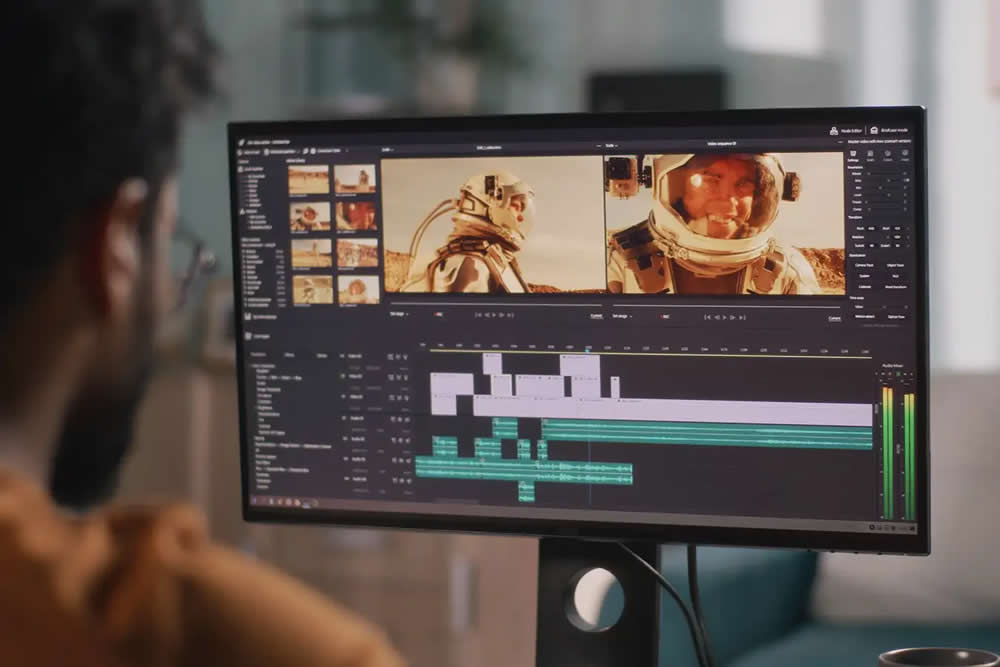
Step 1: Mine 4K (or 8K) Footage for Hidden Gems
Modern mirrorless bodies shoot 4K or 8K as effortlessly as stills. Filming a short loop at portrait distance captures hundreds of micro‑expressions, eye lines, and gestures you would never catch in burst mode.
- Shoot deliberately. Keep shutter angle near 180°, maintain consistent lighting, and record at 24–30 fps—enough samples without ballooning file size.
- Extract frames fast. Browser utilities such as Mixilab’s Video Frame Extractor (launched December 2024) isolate razor‑sharp stills in seconds—no nonlinear editor required.
- Work smarter. For social reels, add an extra ten‑second “look‑around” take; for weddings, roll during the bouquet toss or toast. Those moments brim with candid expression.
Reader questions answered
- Does 4K deliver enough resolution for large prints?
4K yields roughly 8 megapixels—ample for A4 prints at 300 ppi. Upscaling can push that comfortably to A3. - What if the clip is shaky?
Use in‑camera stabilization or warp‑stabilize a duplicate video, then extract frames from the smoothed file.
Step 2: Curate Like a Photo Editor
With hundreds of frames extracted, the danger is drowning in nearly identical images. Treat your contact sheet as if you were editing a sports shoot.
- Rate, then cull. Give every frame a quick 1–5 rating for eyes‑open, facial engagement, and clean background separation. Keep less than 5 %—scarcity forces curation.
- Sequence for story. If you plan to present a triptych or grid, maintain color harmony and gesture flow.
- Metadata matters. Rename files by moment and rating (e.g., toast_top3_02.jpg) to stay organized when batch‑processing later.
Reader questions answered
- Which software is best for culling?
Photo Mechanic remains the fastest for large sets, but Lightroom’s grid view works fine under 1,000 frames. - How do I spot the best expression?
Look for relaxed jawlines and “smiling eyes.” Zoom to 100%—if the catchlight is sharp, keep it.
Step 3: Clean‑Up & Upscale for Print‑Ready Quality
Even impeccable 4K frames need polishing before they can hang in a gallery.
- Upscale intelligently. AI enlargers such as Topaz Gigapixel or Lightroom’s Denoise hit 300 ppi without plasticky artifacts—vital if you plan to sell wall art.
- Standardize tonality. Copy a capture‑one‑style preset across your selects. This avoids jarring jumps between frames sourced seconds apart.
Reader questions answered
- Should I denoise before or after upscaling?
Denoise first; it prevents artifacts from enlarging alongside genuine detail. - Can I automate matching color grades?
Yes—create a LUT from your first graded frame and batch‑apply it in DaVinci Resolve or Lightroom.
Step 4: Swap Faces to Elevate Storytelling
Here’s where the magic—and responsibility—kicks in. A tasteful face swap can rescue blinkers, unify cast likenesses, or conjure whimsical composites for marketing campaigns.
- Ideate creatively. Historical cosplay? Mini‑me family portraits? Replacing half‑closed eyes with the perfect take? The possibilities expand beyond gimmick.
- Choose a specialized tool. For one‑click, high‑resolution swaps, many photographers reach for the best face swapping ai—a browser and Mac app that handles batch mode, 16K exports, and privacy‑minded offline processing.
- Blend seamlessly. After swapping, re‑mask hairlines and jewelry, match grain, and nudge color temperature ±100 K to avoid uncanny shifts.
- Version control. Save composites as layered TIFFs (_swap_v01.tif) so you can roll back if a client vetoes the effect.
Step 5: Ethical Checkpoints Before You Hit Publish
AI wizardry is impressive—until it erodes trust. Deep‑fake fraud incidents jumped ten‑fold between 2022 and 2023 (Sensity, 2024), and legislators took notice: 40 U.S. states debated or enacted deep‑fake bills in 2024 (National Conference of State Legislatures, 2024).
- Ask for informed consent. Embed a clause allowing artistic face swaps in your client contracts.
- Label transparently. A discreet “AI‑assisted composite” tag in the caption preserves credibility.
- Store originals. Retain RAW stills and the source video to prove authenticity if challenged.
Reader questions answered
- Is posting swapped images without consent illegal?
Laws vary, but commercial use without permission can breach likeness‑rights statutes. - How do I tag metadata?
Use IPTC fields: set DigitalSourceType to “Composite Image” and note the AI tool in DescriptionWriter.
Caveats & Counterpoints
AI face swaps are not a silver bullet. They can’t fix bad lighting, fundamentally flawed composition, or missing emotional resonance. Over‑reliance risks homogenizing your style and dulling authentic moments. Use swaps as one brush in a larger palette, not the whole canvas.
Conclusion: From Throwaway Clip to Portfolio Hero
Old habits told us to dump the B‑roll, but modern AI reveals treasure in every frame. By extracting sharp stills, curating ruthlessly, refining with trusted AI edits, and weaving in ethical face swaps, you can transform forgotten footage into gallery‑ready portraits—no reshoot needed. Next time you hit record, remember: the real magic might happen between the frames.