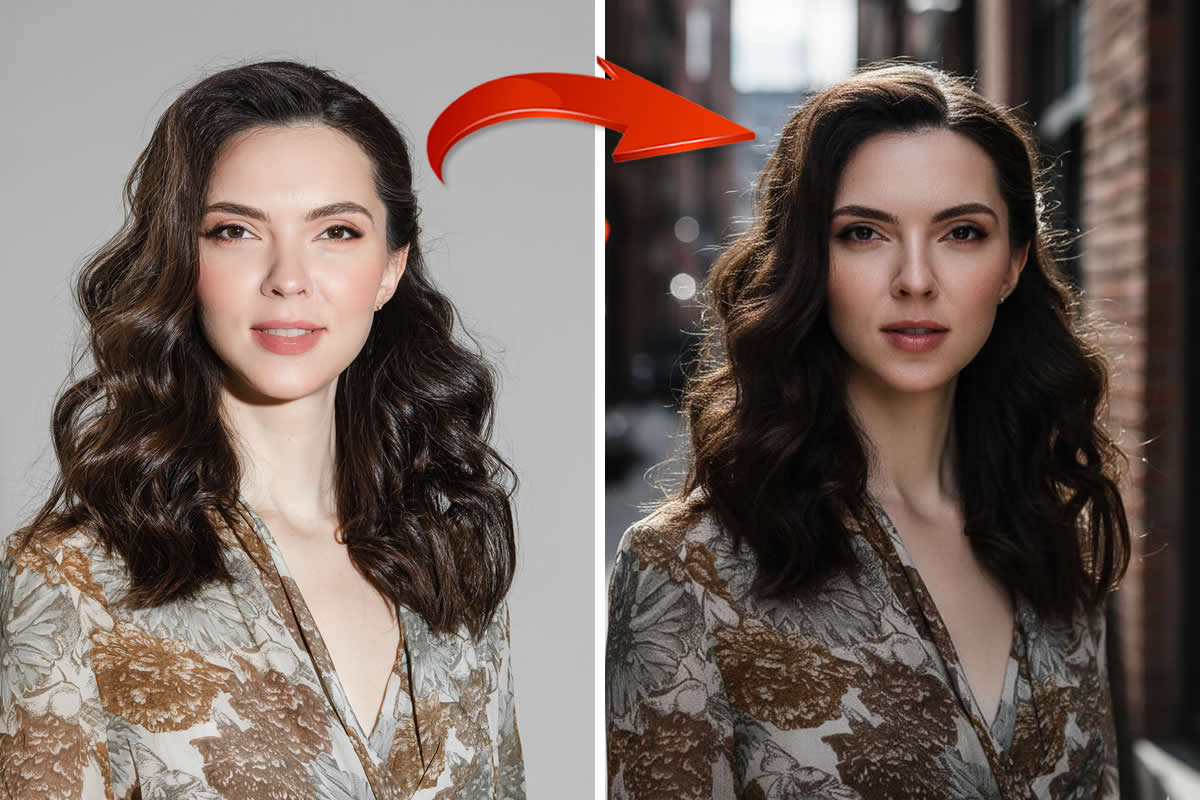Have you ever looked at a photo and wanted to improve it in some way? Perhaps you felt it would be better if you could make it a little less blurry, or maybe you’d like to remove someone who got in the way of your shot?
If you can already identify certain areas of your photos that could use some improvement, all that you need to do is apply the features in Movavi Photo Editor. That part is easy, and you can navigate through the tabs at the top of the interface to find the features that you need.
All of the tabs in Movavi Photo Editor are clearly labeled so you should have no trouble finding the right one. Once you select a tab, a sidebar will open up that contains the tools that you’ll need to edit your photo.
Of course you may not be sure exactly how you want to edit your photos with a photo editor for PC all the time, or may want to experiment and try out different ways of making it look better. Assuming that’s true – there are a few areas in particular you should focus on using Movavi Photo Editor:
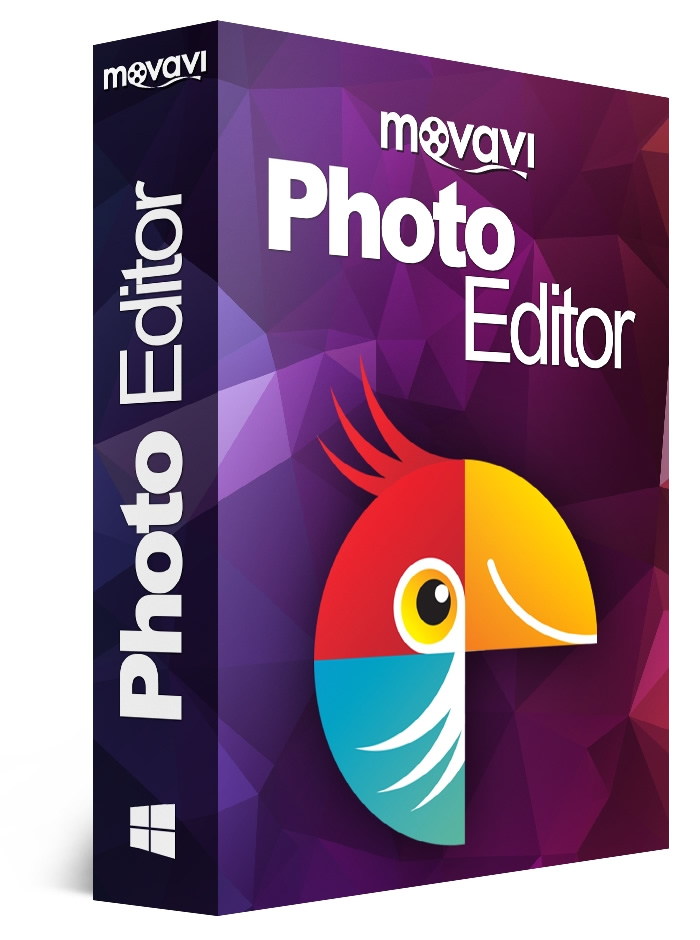
Improving the quality of photos
Within Movavi Photo Editor you’ll find several tools that let you enhance the quality of your photos, and in the ‘Adjust’ tab you can manually tweak the color settings to do so or use the automated ‘Magic Enhance’ tool to get the job done. Additionally you can fix common issues such as blurry or pixelated images to improve how they look.
Altering the frame and composition
If you would like to change how your photo is framed or even alter its composition, you can start by using Movavi Photo Editor to crop, rotate, flip, level or resize it. On top of that you can remove any elements from the photo, including people or objects – and directly alter its composition in that way. In some cases you may even want to remove the entire background and replace it with a new image.
Applying filters and effects
Assuming you want to give your photo a particular visual style, you should check out the ‘Effects’ tab that contains various filters and visual effects that you can use. With a few clicks you can apply filters such as Cézanne, subdued pearl, nostalgic, sizzling cinnamon, and so on.
Touching up portraits
For portraits or ‘selfies’, Movavi Photo Editor has a set of dedicated tools under its ‘Retouching’ tab that will let you improve them easily. With these tools you can smoothen wrinkles, remove blemishes, or even apply digital makeup, lip tints, and other enhancements.
Make no mistake there are several other noteworthy features in Movavi Photo Editor, but the ones listed above should give you the gist of what you can do. In fact you may already have a couple of ideas of how you can improve your photos – and if so you should give it a try so you can see for yourself how easy it is.