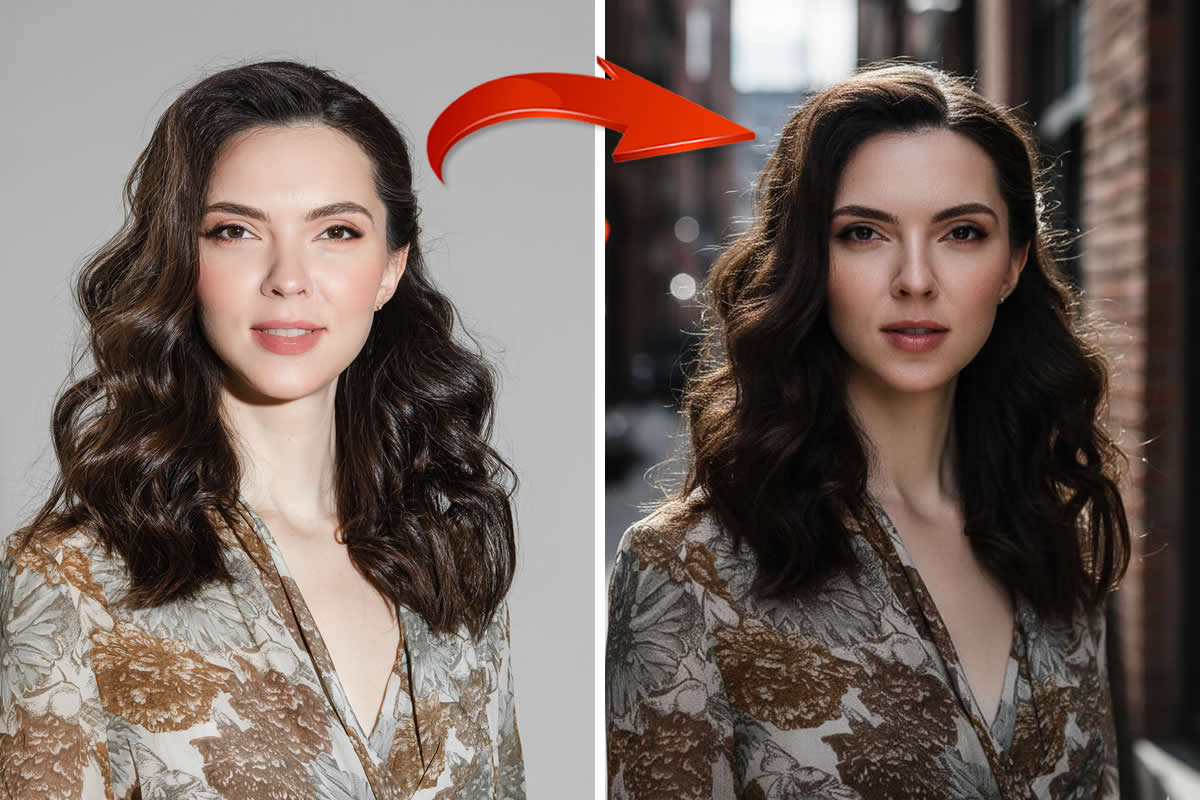Photoshop is a very complex environment that might be truly hard to master in its entirety. Even professionals keep discovering new tricks and have to learn the tools and possibilities implemented in new releases of the program. Despite its complexity though, it is a highly useful instrument. It is highly likely that most students might need it occasionally in their lives, at least for some minor image editing. This is even more true for Instagramers. Below, we try to uncover Photoshop for students by listing several useful tools and strategies to be used. For a basic list of beginner tips, check out this Gizmodo article.

5 Essential Suggestions
1. Master the Clone Stamp Tool
This tool allows copying one section of an image to another image location. It is really useful for removing certain elements from a picture while replacing them with an appropriate background, instead of living blank pixels to denote the total lack of visual information. This could be used on your potential Instagram posts, in particular, on sections of human skin to remove unwanted blemishes. The Clone Stamp tool makes the undesired element disappear without a trace. Check out this guide from Lifewire to learn how to use the Clone Stamp tool.
2. Use Smart Objects
One key utility of smart objects resides in the fact that they help avoid destructive changes. Thus, if you scale down and then scale up or perform other successive transformations on a regular layer, it may not look just as good as before because information gets lost in the process. This is not the case with Smart Objects because underlying information is saved as part of these objects. Just right click on the layer and choose to create a Smart Object.
3. Use the Transform Tool
Learn the transform tool inside out since this is one of the Photoshop tricks you’ll be using most. This tool has the following options: scale, skew, distort, rotate, perspective, warp, flip. The transform tool can help optimize images that result from suboptimal shooting so that it might turn un-postable pics into true Instagram hits.
This tool is just one of the hundreds of actions possible in Photoshop, hence, mastering it might require lots of patience and dedication. Like other tasks that require a sustained effort over long periods of time, keeping your motivation high is crucial. Fortunately, you can borrow motivation boosting suggestions from Assignment Help AU, a platform designed for helping Australian students to master their college assignments.
4. Use Shadows Efficiently
Shadows are a key element necessary for making your objects look realistic given that they offer a sense of perspective. Feel free to drop a shadow from the bottom menu and to adjust its parameters, such as it’s perceived distance from the object, it’s size, sharpness, etc. Importantly, right-clicking the effect and turning it into a standalone layer adds a lot of versatility – this makes it possible to freely move the object and apply transformations. By using shadows on an artificial background, you can make it appear as if you are truly there. Hello, fake news! No, seriously, use it only for fun.
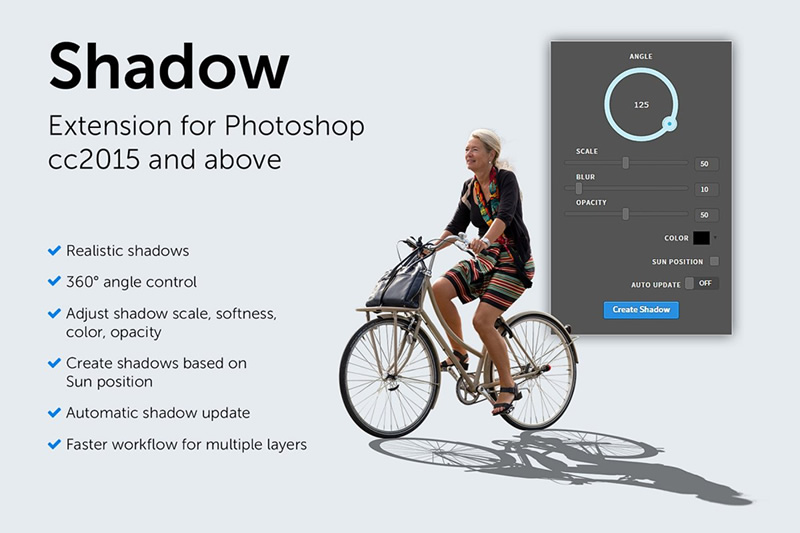
5. Use Color Range to Select Desired Colours in the Entire Image
The colour range tool allows you to select all the pixels of a select colour. To access it, choose the Select menu and then Color Range (the stringency of the selection can be adjusted). Being able to make this selection is instrumental in allowing you to make changes simultaneously on all pixels in your image that have the same colour, in other words, you can make certain colors/ elements more vivid or washed out.
Conclusion
This list of recommendations touches only the tip of the iceberg and is obviously meant for beginners. There are many more instruments and actions to be mentioned, such as clipping masks, the magnetic lasso tool, applying various effects, learning how to deselect in Photoshop, etc. Apart from these, good work practices should also be considered, such as getting the habit of naming the layers to avoid chaos as the project gets more complex. Feel free to check some additional tips and tricks to improve your knowledge and skills. There is a great number of Photoshop free books, video courses, websites to help you in this quest.
Author’s Bio
Joshua writes mostly about content writing platforms, various student assistance and tutoring websites, SEO companies. He has developed deep insight into the evolutions that these fields undergo, the diversity of activity niches they branch into, the competition, and the client base. Occasionally, Joshua covers various software tools, in particular, their domain of application, capabilities, and various tips on how to take the best advantage of them.