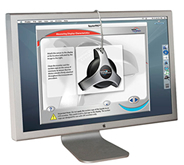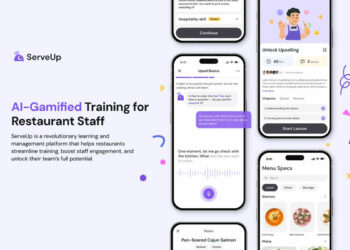If you’ve ever stood in the TV department of an appliance store, you’ve seen firsthand how different an image can look on different screens. And, as you may have already discovered, prints can often look very different from the image on your computer monitor. Monitor profiling and calibration is the process of tuning your system so that your printed output better matches what you see on-screen, and so that the same image will appear consistent from one screen to another.

With an uncalibrated monitor, you can’t tell what exposure is right, and your prints won’t come close to matching your screen.
Is My Monitor OK?
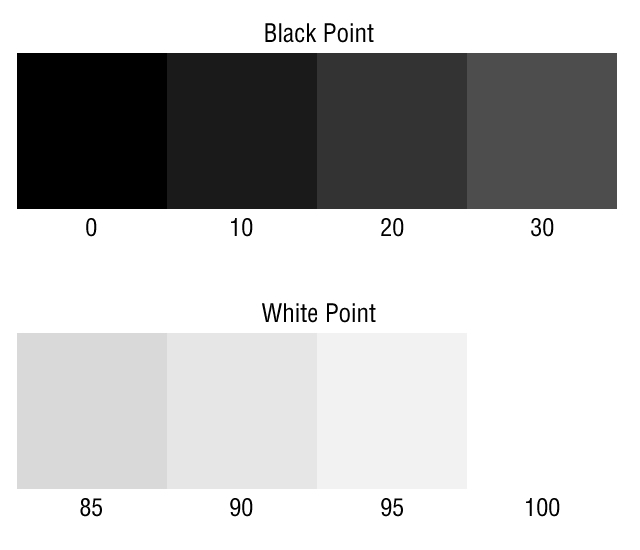
- Do the patches marked 0 and 10 in the grayscale appear to be the same? If they do then you need to calibrate your monitor Black Point.
- Do the patches marked 95 and 100 appear to be the same? If they do then you need to calibrate your monitor White Point.
- If the patches have a color tint, you can correct problem by calibrating monitor gamma for each color channel individually.
Profiling and Calibrating your Monitor
To improve color consistency across multiple devices, a group of camera, software, and display vendors created the international Color Consortium. The ICC has defined a standard method of profiling printers and monitors. An ICC profile contains a description of the color and contrast properties of a device, and these descriptions can be used by software in your computer to adjust color on-the-fly as it passes from one device too another. The color in your document is never actually altered. Instead, it is temporarily modified to try to preserve consistency from one device to another. Consequently, your image should appear consistent as you move it from computer to computer and from screen to printer.
The Mac system includes a software monitor calibrator that lets you create a monitor profile by eye. If you’re running a Photoshop on Windows, it should include calibration capability in its drivers. These programs yield profiles that are better than using no profile at all, but if you’re going to bother with color management, it’s best to use a hardware profiler to create a monitor profile.
What should I do about it?
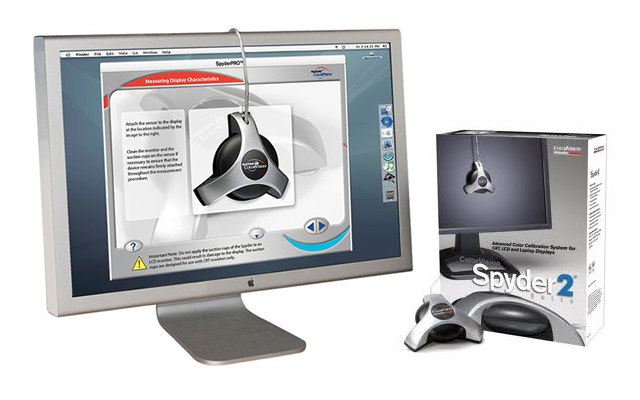
There are several relatively hardware calibrators on the market. These gizmos provide you with a piece of hardware that you attach or hang in front of your monitor. The included software then uses the device to measure the color and contrast properties of your monitor, and then it generates a profile that your install on your computer. From capturing images to digital editing and printing your work, you can rely on consistent, accurate color throughout your studio and digital workflow with hardware calibrators.
Think before you Invest
Before you invest too much in calibration hardware, remember that not every monitor is capable of being calibrated. If your monitor lacks controls for altering contrasts and brightness, then you probably won’t have much luck calibrating it. Change your monitor with High End LCD Display and then calibrate it.