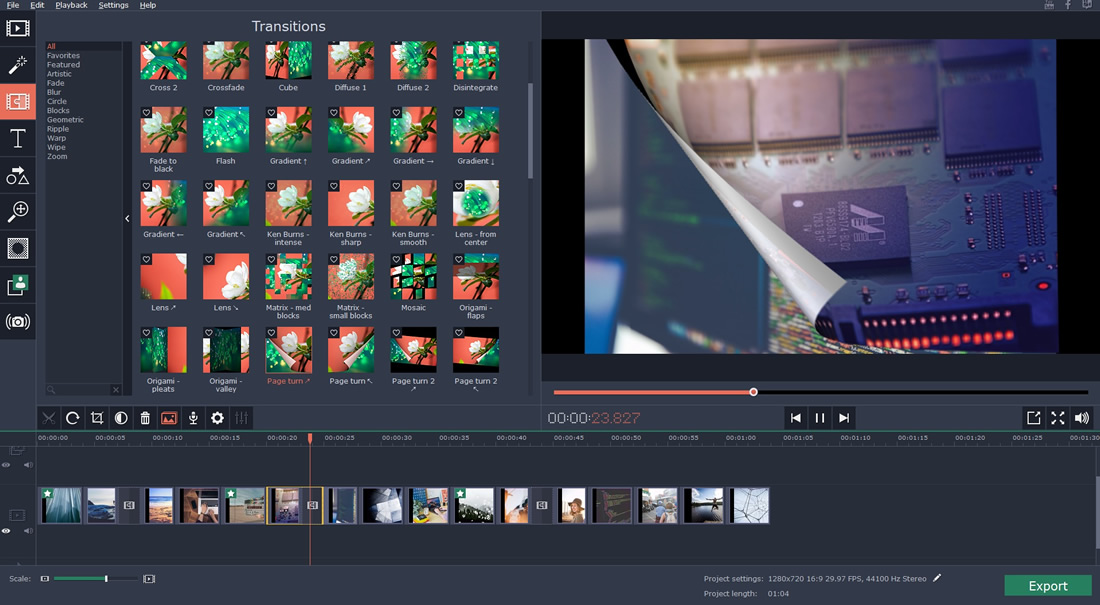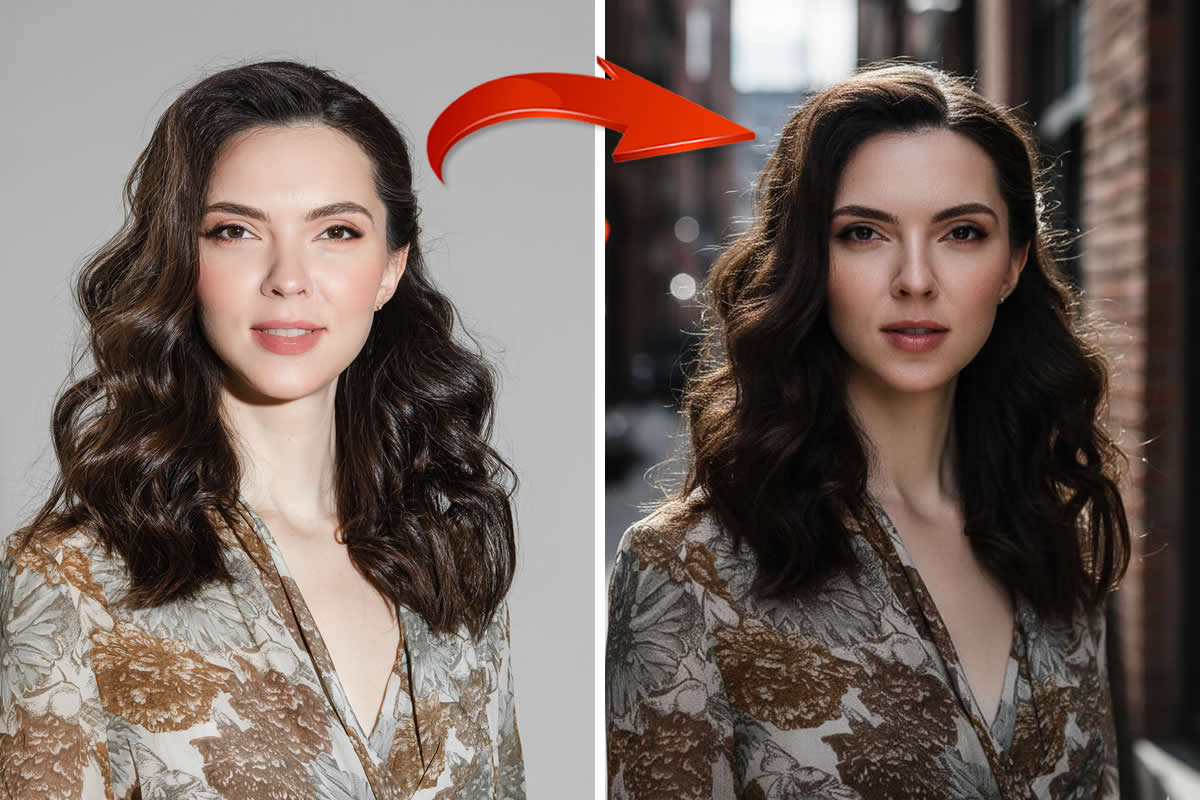Want to create a personal slideshow out of some photos to create a memento that you can share with your loved ones? Maybe you’d like to compile a professional-looking slideshow as a business presentation or maybe even for marketing?
Regardless of the type of slideshow that you want to come up with, Movavi Slideshow Maker will help facilitate its creation. In fact not only will it help you create a slideshow but it is a slideshow software that will help you to leverage a variety of different audiovisual elements to make it look more impressive.

How to Create a Slideshow with the ‘Easy Mode’
If you’d like to compile a unique slideshow with background music and animated transitions, you can launch Movavi Slideshow Maker and select the ‘Create a montage in easy mode’ option. It will allow you to quickly compile your slideshow by guiding you through the process using several tabs.
In the ‘Files’ tab Movavi Slideshow Maker will let you add images to your slideshow and arrange the order that they’re in. Next in the ‘Music’ tab you can select the background music that you want to use or use one of the built-in tracks.
To add animated transitions you can then move on to the ‘Transitions’ tab where Movavi Slideshow Maker will let you select the transition style that you want to use. After that’s done you can select the ‘Preview’ tab to review your slideshow and adjust various options before finally using the ‘Export’ tab to save it.
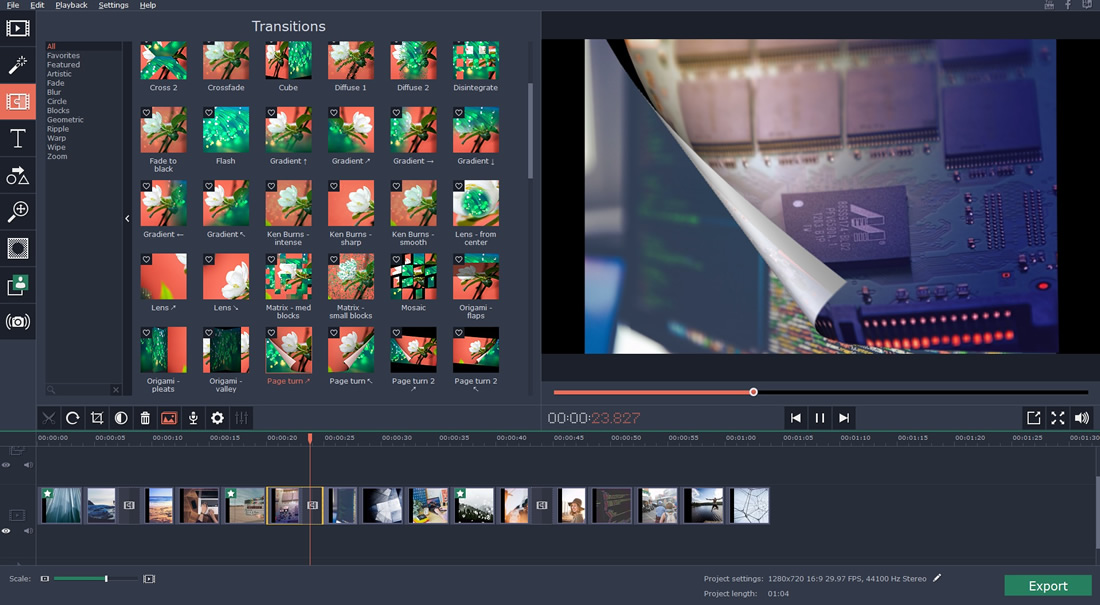
How to Create a Slideshow with the ‘Full Feature Mode’
Assuming you’d like to have more control over your slideshow and take full advantage of all the features that Movavi Slideshow Maker has to offer – you should select the ‘Create a project in full feature mode’ option when you launch it. The ‘Full feature mode’ will provide you with an editor-like interface that you can use to compile and edit your slideshow.
To get started you just need to click on the ‘Add Media Files’ button and select the photos, videos, or even music files that you want to use in your slideshow. All of the media that you add will appear in Movavi Slideshow Maker’s ‘Timeline’ where you can arrange the order that they’re in or process them in other ways.
Make no mistake there are lots of tools in the ‘Full feature mode’ that you can take advantage of to edit audio tracks, add animated transitions, apply filters or special effects, record a voiceover, insert customizable captions, and more. All that you need to do is browse through the tabs in Movavi Slideshow Maker and experiment with each feature to see how it works.
At the end of the day it is up to you whether you’re prefer a quicker and more structured approach to create a slideshow, or one that affords you more freedom and versatility. In either case Movavi Slideshow Maker will ensure that you’re well-equipped to create exactly the type of slideshow that you want to.